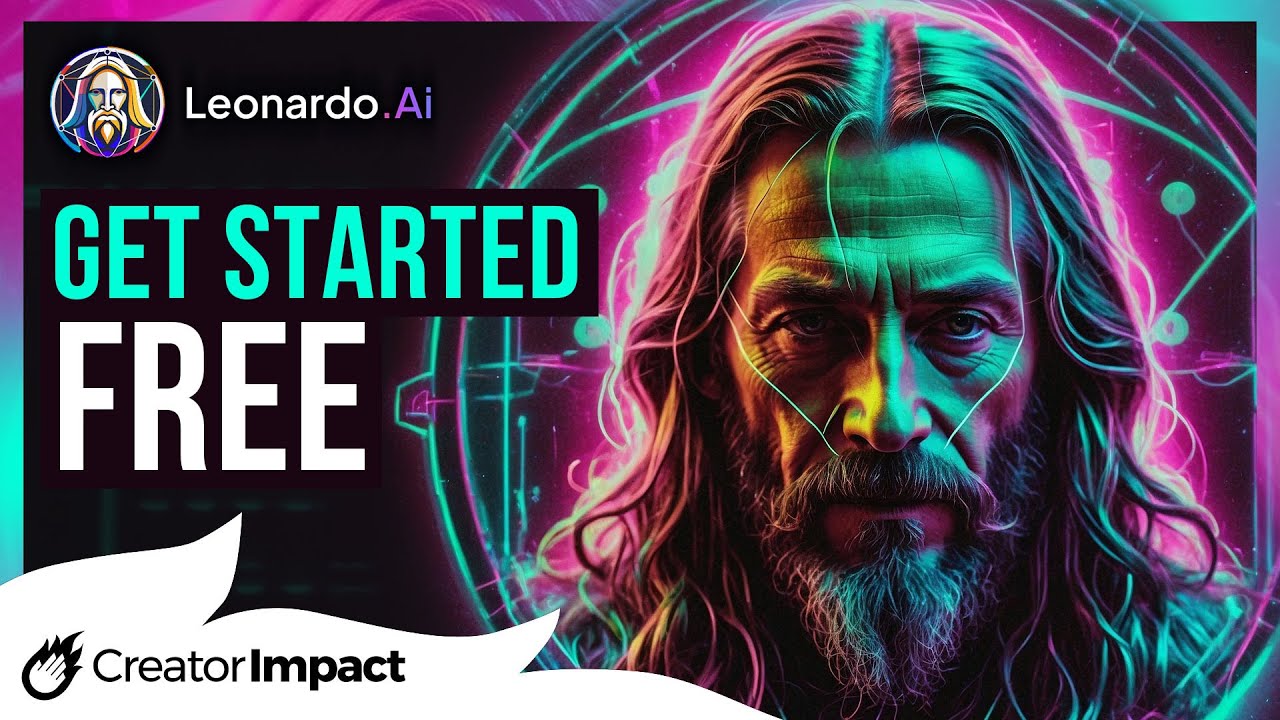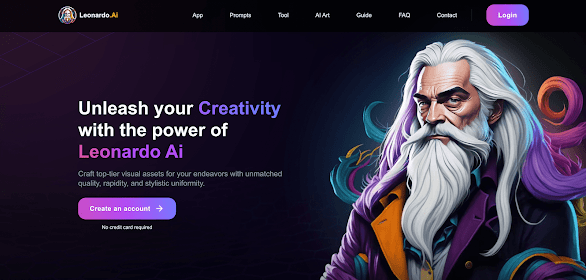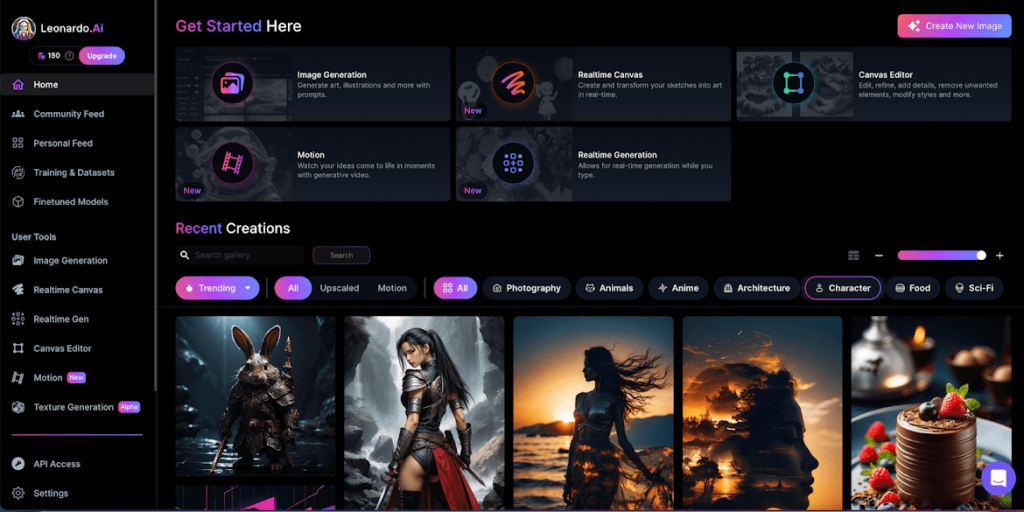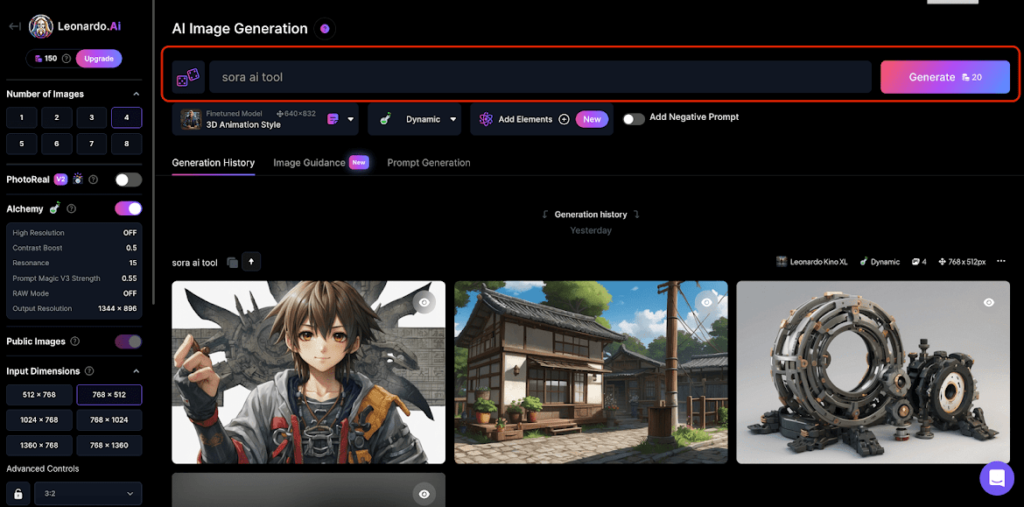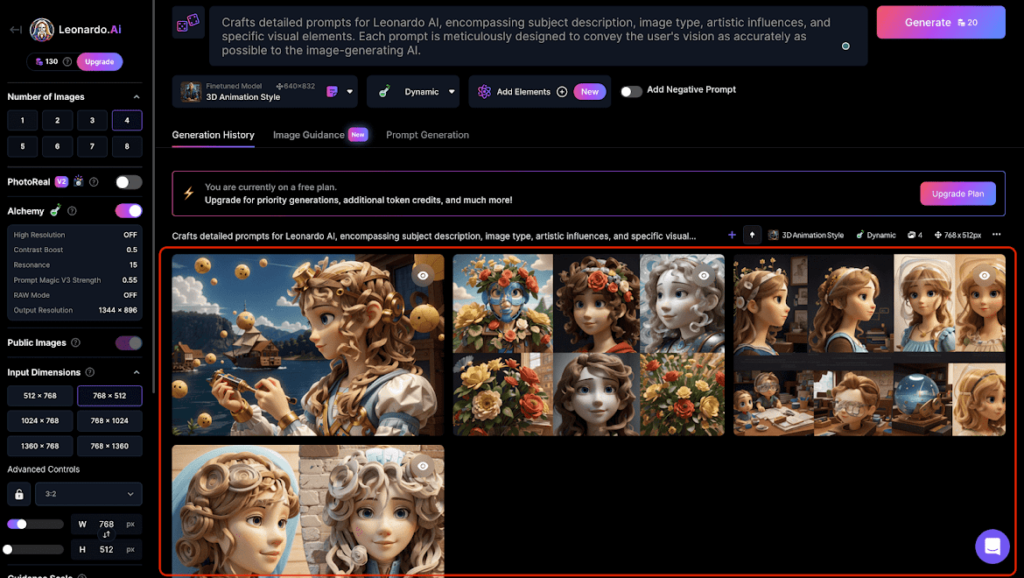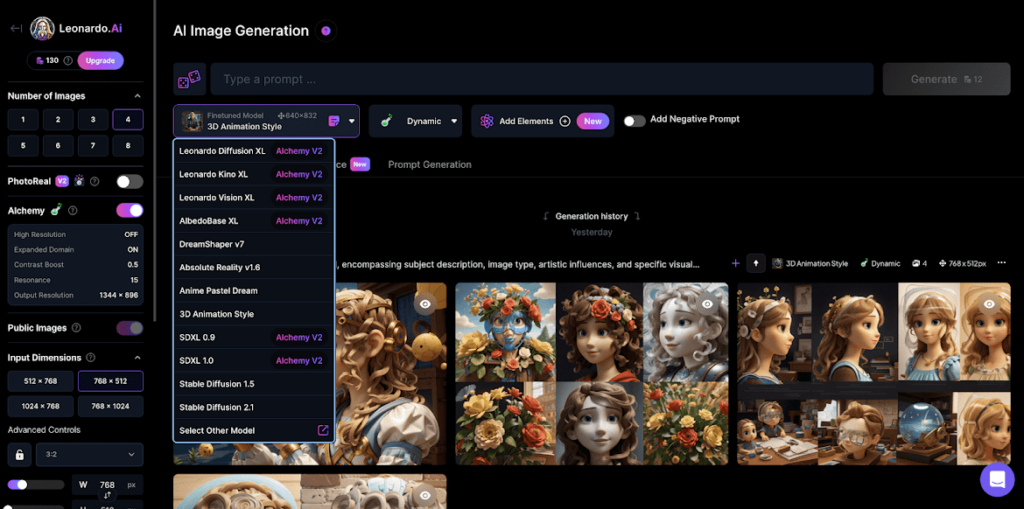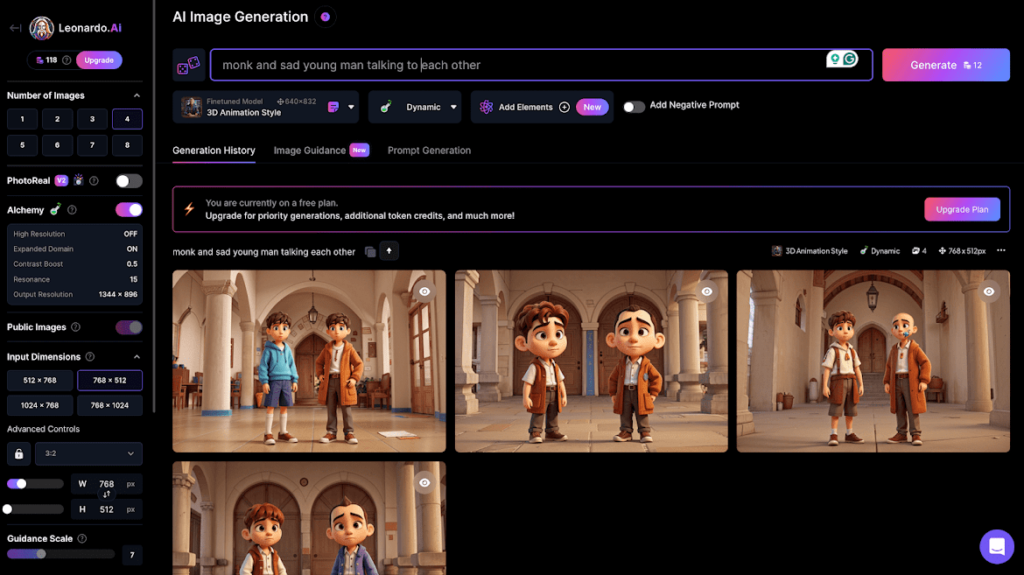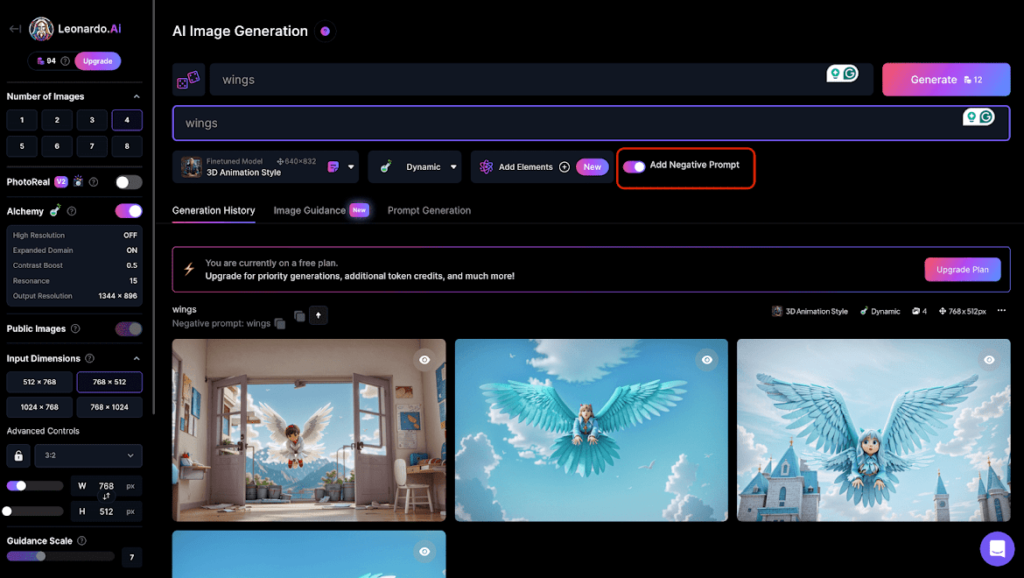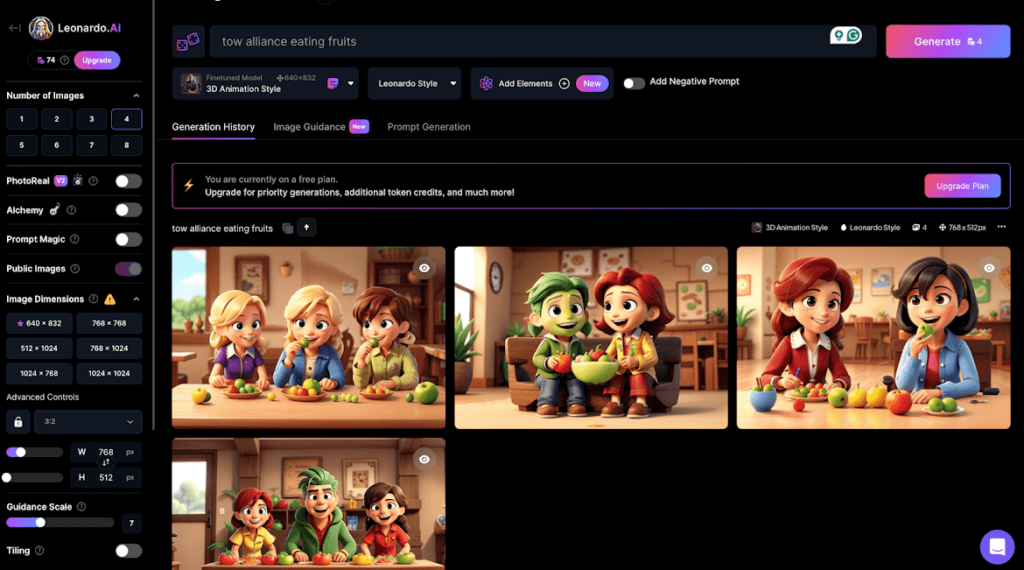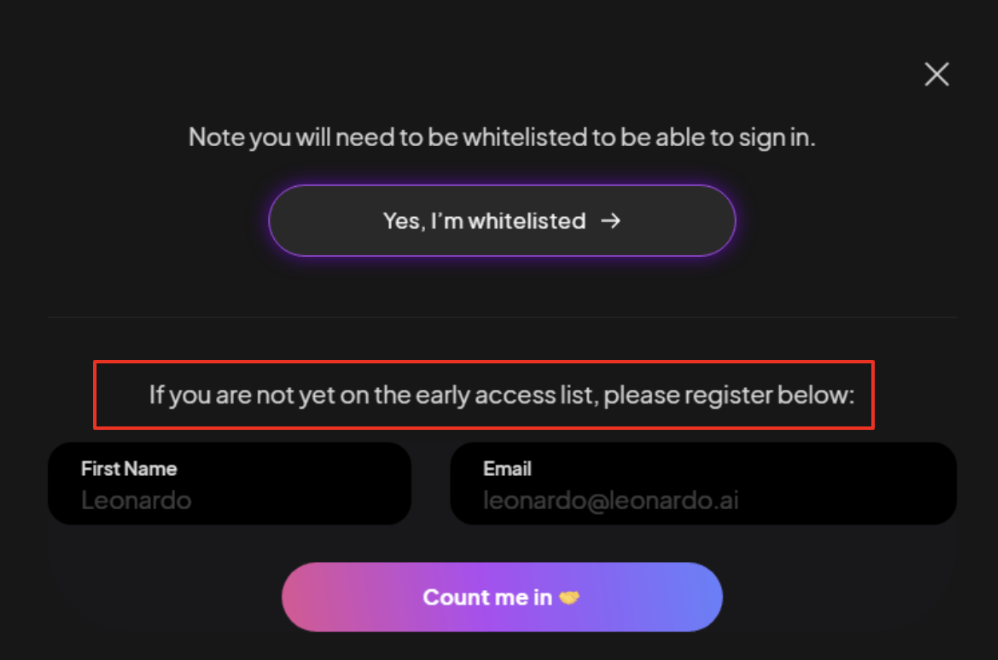Mastering Leonardo AI: Your Complete User’s Handbook
Artificial Intelligence has transformed the way we create content, and Leonardo AI is at the forefront of this revolution. If you’re eager to explore new possibilities in art, design, and content generation, then it’s time to dive into Leonardo AI. This guide will cover everything from how to use Leonardo AI image to image features to how to use Leonardo AI for free, ensuring you’re fully equipped to master this cutting-edge tool.
Get started Watch Video